Once you have completed creating/resetting your password you will be able to access both the databases and the online catalog.
1. At the library website
NOTE: Recommended browsers to create password: Google Chrome or Mozilla Firefox
2. Hover over Your Account – Click “Set/Reset Password”
3. In the window that appears, type your Campus ID Number/Library Number, which is located on the front of your ID card and should equal 7 numbers. Campus ID #s that start with 77 will no longer work.
Note to Faculty & Staff: Not all ID cards have an account # on the front. If you do not have one contact the Circulation Desk and verify your information to receive your Faculty/Staff #.
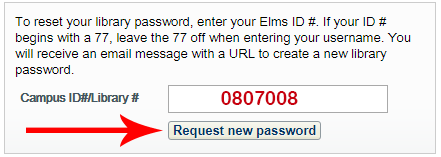
4. Click “Request new password” button.
5. Follow the instructions sent to your campus email.
NOTE: This link will expire in 24 hrs
6. On the Change Password screen, Type your Campus ID Number/Library Number.
7. Create your password using the requirements listed on the image below.
8. Click “Change password”

9. You can reset your password at any time using these directions.
If you have any questions please contact the library.